Create a local FTP server in your Windows 7 easily, so you can share files in your local network.
Technically you can use basic transfer setting but you won't have ftp:// : [Network Sharing]
1. Download FileZilla Server. [Tutorial How to Install FileZilla Server : [Click Here]
Link 1 : [MEGA]
Link 2 : [Dropbox]
Link 3 : [Google Drive]
2. Install & run the program. Go to settings, set 0 for timeout settings (see picture) and click OK.
3. Now, create new group, give a name for the group and click OK.
4. Select Shared folders and Add folder (browse folder to share).
For example : I've used Home Directory folder. A folder that I've created.
5. If you had multiple shared folder, choose one and click set as home dir. Click OK.
6. Now add new user, enter the name for login and select the group. Click OK.
7. To set password, tick password and enter password. Click OK.
8. Now check your IP Address or you can use your computer name.
For example : My ip address is " 192.168.1.1 " and my computer name is " cranberry ". So you use ftp://192.168.1.1 or ftp://cranberry in your browser URL and enter the username you've created earlier.
You're done.
Troubleshooting : Cannot access?Possible solution : Turn off firewall or allow port 21 in firewall.
Watch Video (Fast Guide)


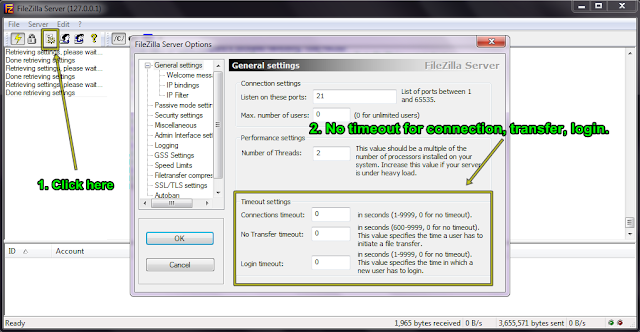





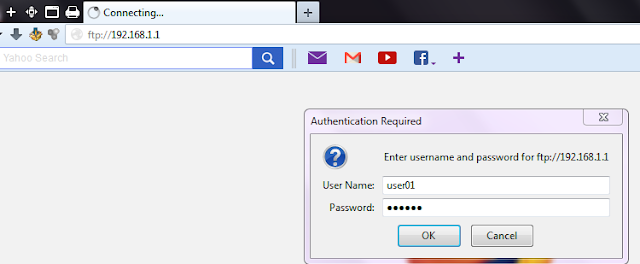

No comments:
Post a Comment