Introducing the first in a series of simple
to use yet powerful servers! This webserver is so easy to use, about the
only thing you need to know how to do is drag and drop files, then just
click on the 'Start' button, and your webserver is up and running.
1. Download software :- (size .zip 317KB)
Link 1 : [MEGA]
Link 2 : [Dropbox]
Link 3 : [Google Drive]
2. Install the web server, and click No (for registration).
3. Go to Start menu > All program > AnalogX > SimpleServer > WWW > SimpleServer.WWW.exe
-Run the program as administrator.
5. If this appear, click (tick both option first) Allow access.
6. Now, minimize the program, check your IP Address, and insert it in URL browsers. For example : 192.168.1.1. You're done, this is viewable by all user in the local network.
Tutorial to create FTP : [Click Here]
Download HTML templates : [Click Here]
1. Download software :- (size .zip 317KB)
Link 1 : [MEGA]
Link 2 : [Dropbox]
Link 3 : [Google Drive]
2. Install the web server, and click No (for registration).
3. Go to Start menu > All program > AnalogX > SimpleServer > WWW > SimpleServer.WWW.exe
-Run the program as administrator.
4. The above is your IP address (web server). After that, click "click here to set your web directory", select your .html and click Start.
> Creating HTML for beginner : [Click Here]
> Download HTML templates : [Click Here]
5. If this appear, click (tick both option first) Allow access.
6. Now, minimize the program, check your IP Address, and insert it in URL browsers. For example : 192.168.1.1. You're done, this is viewable by all user in the local network.
This is plain .html, if you had directory it will be good like top cover.
Tutorial to create FTP : [Click Here]
Download HTML templates : [Click Here]
Watch Video (Fast Tutorial)

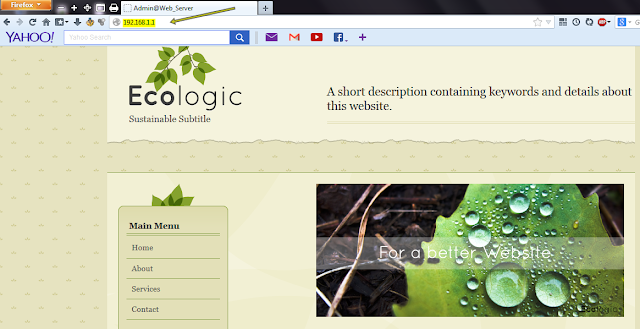
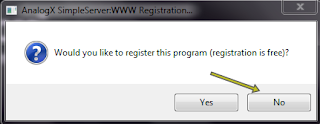





This comment has been removed by the author.
ReplyDeleteThe download link has expired, can you refresh it again, I need your help very much.
ReplyDeleteI have got it from http://www.analogx.com/contents/download/Network/sswww/Freeware.htm, thanks your blog help.
ReplyDelete