This tutorial will teach you how to troubleshoot the sharing problem between Windows XP to Windows 7 or Windows 8. Example : Windows XP cannot access Windows 7, cannot access printers, shared folder, logon failure or disabled.
a) Logon failure : account currently disabled.
(\\cranberry is a Windows 7 computer name)
1. Download : Link Layer Topology Discovery (LLTD) for Windows XP (FIX)
Link : [MEGA] [Dropbox] [Google Drive]
Install it. v5 for Windows XP SP2 and older and v6 for Windows XP SP3.
2. Go to Control Panel.
3. Click on User Accounts.
4. Select user account. (note : for another user, you must do the same thing like this again)
5. Click on Manage my network passwords.
6. Click Add.
7. Add some info. (cranberry) is my computer name (W7 Home Premium) with shared folder.
3. Click on User Accounts.
4. Select user account. (note : for another user, you must do the same thing like this again)
5. Click on Manage my network passwords.
6. Click Add.
7. Add some info. (cranberry) is my computer name (W7 Home Premium) with shared folder.
Server : Add your computer name (Windows 7) which was sharing folder : \\servername
User name : Username in the computer (Windows 7) you've created : servername\username
Password : Password in the local user/group (Windows 7) you've created.
8. You're done. Try typing \\servername or \\ipaddress in Run box.
=======================================================================================
b) Logon failure : Guest account is currently disabled.
User name : Username in the computer (Windows 7) you've created : servername\username
Password : Password in the local user/group (Windows 7) you've created.
this in Windows 7 Home Premium, use netplwiz.exe
if you use Windows 7 Ultimate or Windows Server, please use gpedit.msc
8. You're done. Try typing \\servername or \\ipaddress in Run box.
Computer name is servername. Use \\servername to get access to shared folder. Make sure the security setting of shared folder is correct (permission) Check here : [Click Here].
b) Logon failure : Guest account is currently disabled.
1. Run "gpedit.msc"
2. Go to Windows Settings > Security Settings > Local Policies > User Rights Assignment. Then, find the "Deny access to this computer from the network" and remove Guest
After that, restart your computer.
Workaround :- if you use Virtualization (VMware, VirtualBox) mostly if you quick install you'll get the problem b) if you use "administrator" as a username. I suggest you download & install the FIX first. I hope my article helps you.
Watch Video




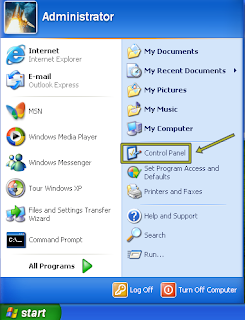




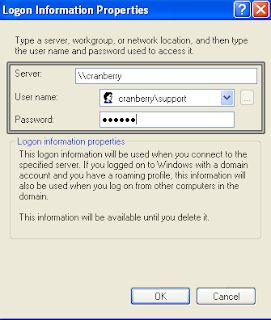

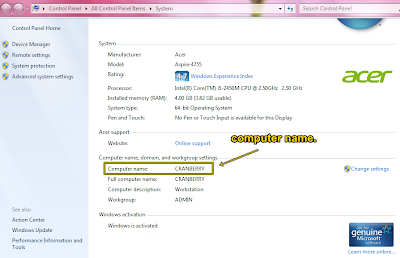

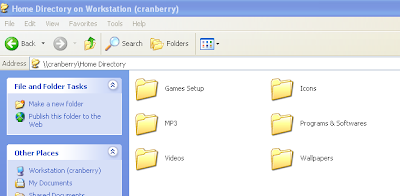



Hi there, just became aware of your blog through Google, and found that it is really informative.
ReplyDeleteI am going to watch out for brussels. I'll be grateful if you continue this in future.
Lots of people will be benefited from your writing.
Cheers!
My weblog :: free google adwords advertising
It's in reality a great and helpful piece of information.
ReplyDeleteI'm glad that you simply shared this useful info
with us. Please stay us informed like this.
Thanks for sharing.
Take a look at my web page; womens bathrobes
A motivating discussion is worth comment. I do think that you need to write more about this subject, it may not be
ReplyDeletea taboo subject but usually people do not speak about such issues.
To the next! All the best!!
My webpage :: best garcinia cambogia supplement
I'm running XP as a virtual machine under Win 8 and XP would not share with 8
ReplyDeleteAfter scouring the internet I stumbled on your solution, and it worked perfectly.
Thank you so much for doing what you do!
Ron
Thanks for thiis
ReplyDeleteOlicaeinbe Mary Harris click
ReplyDeletestutraffrili